Insight EMR Quick Links
Task F2 Tab
When you first log into the system, the Task F2 tab is the landing or "home page". Tasks are the EMR's internal message/mail system and are critical as they are used for patient assignments, requests for information and as a method of communication between team members. It is important to note the following:
1. Tasks can only be assigned to one individual
2. Never use the "Role" option of tasks (it is equivalent to spamming the team) :)
3. You can add notes, create new tasks, reply, or respond to tasks just like email.
4. "Completing" a Task will delete from your screen.
Page Links
Video Links
THE TASK F2 SCREEN OVERVIEW

Subject Line
Patient
The Task "Note" from the selected task in the list
Creating a Task
If you would like to Create a Task to ask a question or provide notification of a patient status, choose "New" above the "My Task" bar.
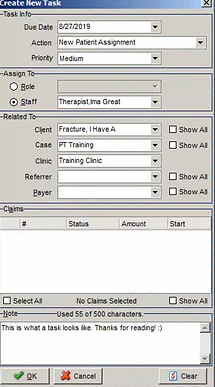
Due Date = Current Date (or you can set to future date)
Action = Subject Line (you can choose from list or free text)
Priority = Default setting is "Medium"
Assign To = Always choose an individual, not a "Role"
Client = Enter client name
Case = Enter your discipline's case if applicable
Clinic = Your clinic or clinic of Assistant
Note = Enter your "note"
Responding to a Task
Please respond promptly to all tasks assigned to you (within 24 hours is the expected response time). You can choose to Reply to a Task or Forward a Task to someone else if there is a question. Another option is to add a "Note" to a task. This leaves the Task Active on your screen but displays the note within the record. An example of when this might be used is to document a voice message for a patient to schedule an appointment. "Completing" the task works similar to "Delete" in email and will erase the Task from your screen.

